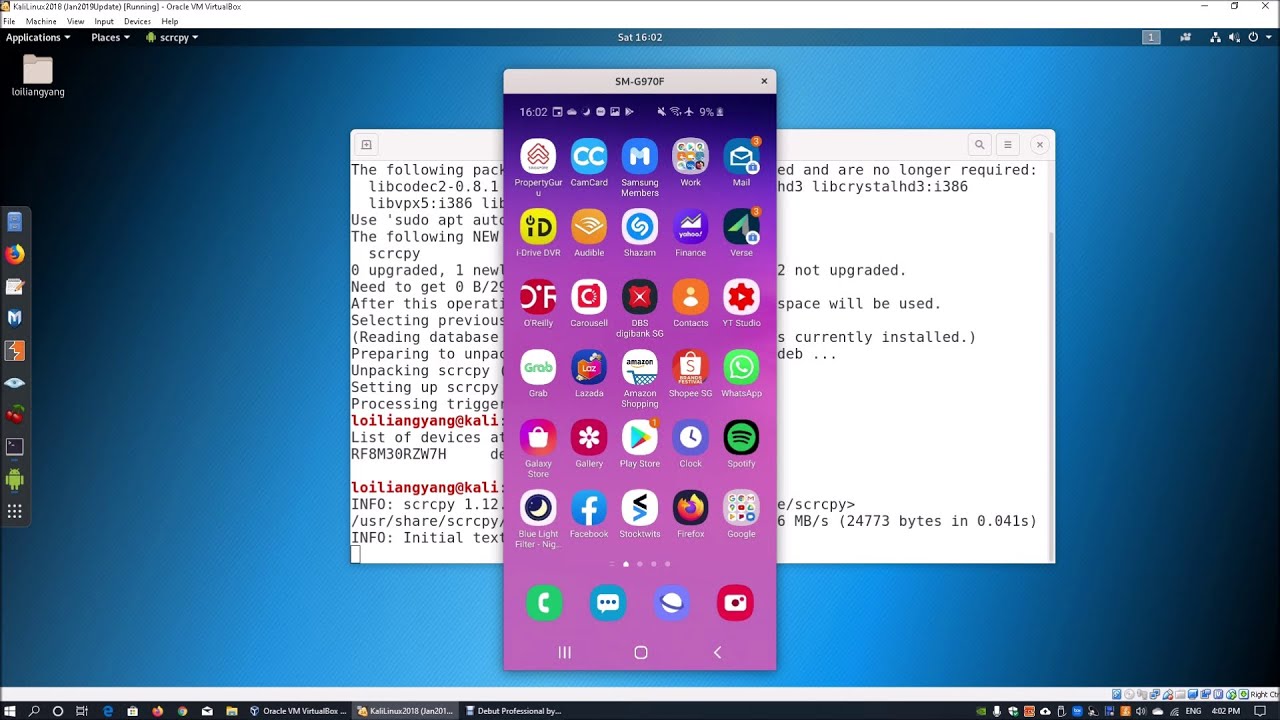Introduction
Kali Linux is a powerful and versatile penetration testing tool that can be used by cybersecurity professionals, enthusiasts, and hobbyists to test and improve the security of various systems, including Android smartphones. This article will walk you through the process of accessing an Android phone using Kali Linux.
Step 1: Install Kali Linux
Firstly, you have to install Kali Linux on your system. You can download the latest version of Kali Linux from the official website, https://www.kali.org/. Once downloaded, follow the installation guide provided on the website or seek assistance from online forums or tutorials.
Step 2: Set Up ADB (Android Debug Bridge) and Fastboot Tools
For this step, you need to set up ADB (Android Debug Bridge) and Fastboot tools on your Kali Linux system. These tools allow you to communicate with your Android device from within Kali. Install these tools using the following command:
sudo apt-get install adb fastboot
Once installed, ensure that both ADB and Fastboot commands are recognized in the terminal.
Step 3: Enable USB Debugging on Your Android Device
Next, enable USB debugging on your Android smartphone. This can generally be done by navigating to Settings > About Phone > Software Information > Build Number. Tap on ‘Build Number’ seven times until Developer Options are enabled. Go back to the main Settings page and enter Developer Options. Scroll down until you see USB debugging and enable it.
Step 4: Connect Your Android Device to Your Kali Linux System
Now, connect your Android device to your Kali Linux system using a USB cable.
Step 5: Authenticate Your Device With Your Computer
On your Android device, a prompt should appear asking whether you want to allow USB debugging access from this computer. Allow access by clicking ‘OK’.
Step 6: Execute ADB Commands to Access Android Device
With your Android device connected, open the Kali Linux terminal and type the following command to ensure that your device is recognized by ADB:
adb devices You should see a list of connected devices along with their respective serial numbers. You can now access your Android device by executing various ADB commands. Some popular commands you might use include:
– adb shell (to open a shell on the connected device)
– adb push [source] [destination] (to copy files from your Kali Linux system to your Android device)
– adb pull [source] [destination] (to copy files from your Android device to your Kali Linux system)
Conclusion
Accessing an Android phone using Kali Linux is now possible with these simple steps. Keep in mind that this method should only be used for ethical purposes, such as testing your own device’s security or helping others enhance their security. Unauthorized access to someone else’s device may result in criminal charges and serious legal consequences. Always make sure you have permission before attempting such tasks. Happy hacking!