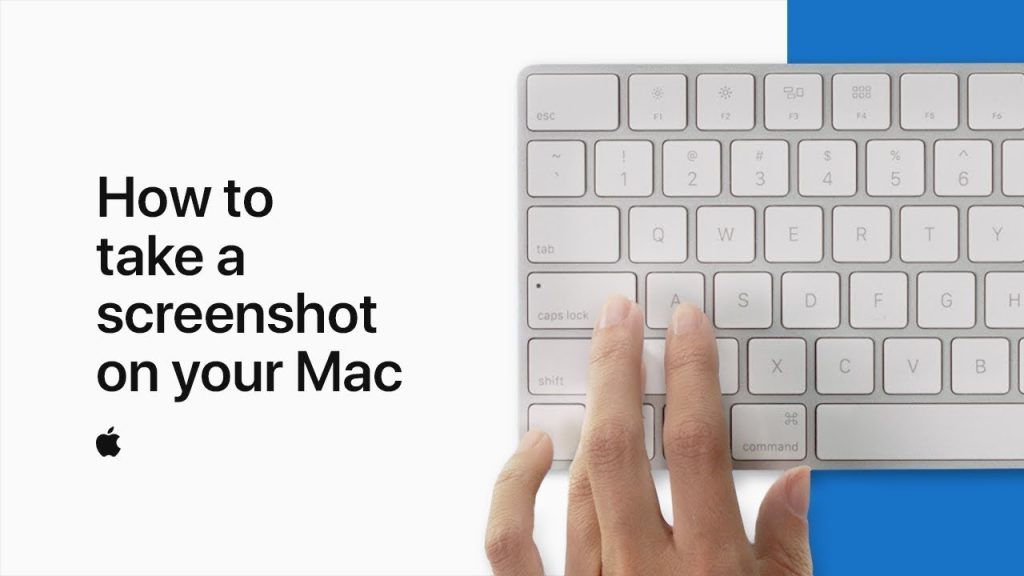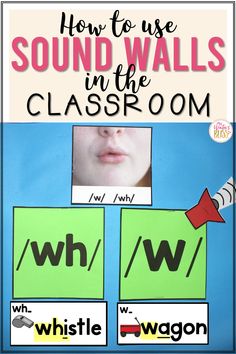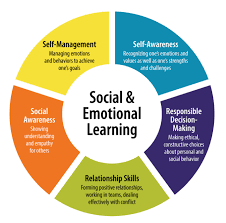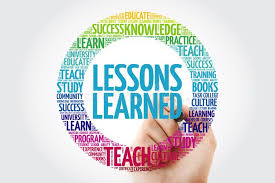Taking screenshots on a Mac has evolved from a basic utility to a sophisticated system with multiple options for capturing, editing, and sharing screen content. Whether you’re a new Mac user learning the basics or a long-time user looking to enhance your screenshot skills, this comprehensive guide covers everything you need to know about capturing your screen on macOS.
Basic Screenshot Commands
macOS offers several built-in keyboard shortcuts for taking screenshots:
- Capture the Entire Screen
- Command (⌘) + Shift + 3
- This captures your entire screen immediately
- The screenshot is saved to your desktop by default (or to your chosen location if you’ve modified the settings)
- Capture a Selected Portion of the Screen
- Command (⌘) + Shift + 4
- Your cursor changes to a crosshair
- Click and drag to select the area you want to capture
- Release the mouse button to take the screenshot
- Press Escape (Esc) at any time to cancel
- Capture a Specific Window
- Command (⌘) + Shift + 4, then Space bar
- Your cursor changes to a camera icon
- Move the camera over any window, which will be highlighted
- Click to capture that window
- This method captures the window with its shadow (hold Option while clicking to capture without the shadow)
- Capture the Touch Bar (on compatible MacBooks)
- Command (⌘) + Shift + 6
- This captures the current state of the Touch Bar
Using the Screenshot App (macOS Mojave and Later)
Starting with macOS Mojave (released in 2018), Apple introduced a more comprehensive screenshot utility:
- Open the Screenshot App
- Command (⌘) + Shift + 5
- This brings up the screenshot toolbar at the bottom of the screen
- Available Options
From left to right, the toolbar offers:
- Capture Entire Screen: Takes a screenshot of your full display
- Capture Selected Window: Captures a specific window you select
- Capture Selected Portion: Lets you draw a boundary for your screenshot
- Record Entire Screen: Creates a video recording of your entire screen
- Record Selected Portion: Records video of a selected area
- Options Menu
- Click “Options” to customize your screenshot experience:
- Save to: Choose where screenshots are saved (Desktop, Documents, Clipboard, Mail, Messages, Preview, or Other Location)
- Timer: Set a 5 or 10-second delay before capturing
- Show Floating Thumbnail: Toggle the small preview that appears in the corner after taking a screenshot
- Remember Last Selection: Preserve your previous selection area
- Show Mouse Pointer: Include or exclude the cursor in your screenshot
- Capture/Cancel
- Click “Capture” to take the screenshot or start recording
- Press Escape (Esc) to cancel
Advanced Screenshot Features
- Using the Floating Thumbnail
When you take a screenshot using any method, a small thumbnail appears briefly in the corner of your screen. This thumbnail offers several advantages:
- Quick Editing: Click the thumbnail to open markup tools before saving
- Immediate Sharing: Drag the thumbnail directly into applications like Mail, Messages, or Notes
- Discard Option: Swipe right on the thumbnail to delete unwanted screenshots
- Advanced Options: Right-click (or Control-click) the thumbnail for additional options including opening in specific apps
- Markup Tools
After taking a screenshot, click the floating thumbnail to access markup tools:
- Drawing tools: Pen, highlighter, pencil, eraser
- Shapes: Add rectangles, ovals, speech bubbles, and arrows
- Text: Add text annotations
- Signature: Insert your saved signatures
- Crop: Adjust the boundaries of your screenshot
- Rotate: Change the orientation
- Trim: Cut unwanted portions from screen recordings
- Saving to Clipboard Instead of Files
To copy a screenshot directly to your clipboard instead of saving it as a file:
- Add the Control (⌃) key to any screenshot shortcut
- For example: Command (⌘) + Control (⌃) + Shift + 3 captures the entire screen to clipboard
- You can then paste (Command + V) the screenshot directly into any application
Changing Default Screenshot Settings
- Changing the Default Save Location
Using Terminal, you can change where screenshots are automatically saved:
- Open Terminal (Applications > Utilities > Terminal)
- Type: defaults write com.apple.screencapture location followed by the path to your preferred folder
- For example: defaults write com.apple.screencapture location ~/Documents/Screenshots
- Press Enter, then type: killall SystemUIServer
- Press Enter again to apply the changes
- Changing the Default File Format
Screenshots are saved as PNG files by default, but you can change this to JPG, PDF, TIFF, or other formats:
- Open Terminal
- Type: defaults write com.apple.screencapture type followed by your preferred format
- For example: defaults write com.apple.screencapture type jpg
- Press Enter, then type: killall SystemUIServer
- Press Enter again to apply the changes
- Disabling the Screenshot Sound
If you prefer silent screenshots:
- Open Terminal
- Type: defaults write com.apple.screencapture disable-shadow -bool true
- Press Enter, then type: killall SystemUIServer
- Press Enter again to apply the changes
Third-Party Screenshot Applications
While macOS offers robust built-in screenshot capabilities, third-party apps provide additional features:
- Snagit: Offers advanced editing, scrolling capture for long webpages, and video recording capabilities
- Skitch: Simplifies adding annotations, shapes, and text to screenshots
- Lightshot: Provides quick editing and sharing options
- CleanShot X: Offers features like scrolling capture, cloud uploading, and annotation
- Monosnap: Includes a blur tool for sensitive information and cloud storage integration
Using Screenshots Effectively
- Professional Communication
- Use screenshots to clarify instructions, highlight issues, or demonstrate processes
- Annotate with arrows, text, or highlights to draw attention to specific elements
- Crop tightly to focus on relevant content and reduce file size
- Troubleshooting
- Include system information when reporting technical issues
- Capture error messages exactly as they appear
- Use screen recordings to demonstrate intermittent problems
- Documentation
- Create visual tutorials with numbered annotations
- Document procedures for reference or training
- Record configuration settings for future reference
- Privacy Considerations
- Use markup tools to blur or obscure sensitive information like account numbers, passwords, or personal data
- Be mindful of what’s visible in your screenshots (browser tabs, desktop files, email contents)
- Review screenshots carefully before sharing
Troubleshooting Common Screenshot Issues
- Screenshots Not Saving
Possible solutions:
- Check if you’re holding the Control key (which copies to clipboard instead of saving)
- Verify your storage isn’t full
- Check permissions for the save location
- Restart your Mac
- Can’t Capture Specific Applications
Some applications, particularly those with DRM protection (like Netflix or some video players), may block screenshots. For these cases:
- Use a third-party application that can bypass restrictions (where legally permitted)
- Contact the application developer if screenshots are needed for legitimate purposes like troubleshooting
- Screenshot Quality Issues
For higher quality screenshots:
- Use PNG format instead of JPG for clearer text and graphics
- Capture at native resolution (avoid taking screenshots of already zoomed content)
- If external displays are involved, check which display has the higher resolution
The Evolution of macOS Screenshot Functionality
Apple has continually enhanced screenshot capabilities throughout macOS versions:
- Mac OS X 10.0-10.2: Basic screenshot functionality with Command+Shift+3 and Command+Shift+4
- Mac OS X 10.3-10.5: Added window capture with Command+Shift+4+Space
- Mac OS X 10.6-10.13: Refined processing and added shadow effects for window captures
- macOS 10.14 (Mojave): Introduced the Screenshot app with Command+Shift+5
- macOS 10.15 (Catalina): Improved markup tools and better integration with Continuity features
- macOS 11 (Big Sur) and later: Enhanced UI consistency and updated annotation tools
Conclusion
Whether you need to capture your entire screen with a simple keyboard shortcut or create annotated visual instructions with the Screenshot app, macOS provides a robust set of built-in tools for all your screenshot needs. By mastering these techniques, you can communicate more effectively, create better documentation, and solve problems more efficiently on your Mac.
As Apple continues to evolve macOS, screenshot functionality may gain new features, but the fundamental keyboard shortcuts have remained consistent for decades, ensuring that this essential skill remains accessible to all Mac users.