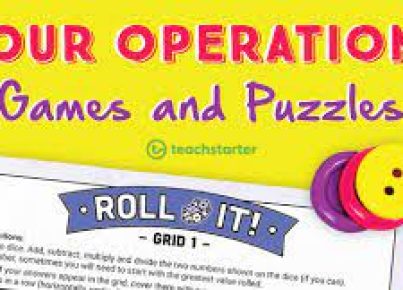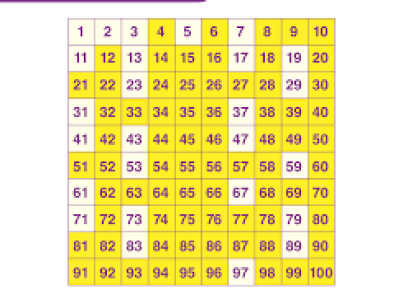Introduction:
Educators are constantly on the lookout for ways to make their lessons more engaging and efficient. Thanks to technology, teachers now have countless resources at their fingertips. One such powerful tool is Google Sheets. Math teachers, in particular, can use Google Sheets to make their lives easier and help students develop essential skills faster than ever before.
In this article, we will explore an easy but game-changing hack using Google Sheets that will leave math teachers celebrating.
The Hack: Conditional Formatting for Instant Feedback
One of the most time-consuming tasks for math teachers is checking students’ work and providing feedback. With Google Sheets, you can simplify this process through an innovative feature called Conditional Formatting.
Conditional Formatting allows you to automatically apply various formats depending on specific conditions or criteria. In the context of a math classroom, this means you can set up rules to instantly provide feedback on students’ answers as they input them into a shared spreadsheet.
Here’s how it works:
Step 1: Create a new Google Sheet
Open Google Drive and create a new spreadsheet by clicking on “New,” and then “Google Sheets.”
Step 2: Set up your math problem
Enter the math problems you want your students to work on. Whether it’s basic arithmetic, fractions, or more advanced topics like calculus, be sure to represent every problem in separate rows or columns.
Step 3: Enter correct answers
In separate columns or rows (depending on your chosen layout), input the correct answers for each problem.
Step 4: Apply Conditional Formatting
Highlight the cells where students will input their answers. Click on “Format” in the top menu bar, then select “Conditional formatting.”
A sidebar will appear on the right side of your screen. Under “Format cells if…,” choose “Custom formula is.” In the box that appears, input the formula “=A1=B1” (replace A1 and B1 with the corresponding cell addresses of your student’s answer and the correct answer). Then, choose a format to apply when the condition is satisfied – for example, a green fill color for correct answers.
Step 5: Share your Google Sheet with students
Send your students the URL of your newly created Google Sheet and let them input their answers. As they do so, they’ll receive instant feedback based on their input – correct answers will be highlighted in green.
Conclusion:
Google Sheets is a simple yet powerful tool that can make life easier for math teachers and improve the learning experience for their students. With this easy hack, teachers can provide quick and effective feedback, empowering their students to grasp concepts more efficiently. Embrace this revolutionary Google Sheets trick today and watch as it transforms your math classroom for years to come.