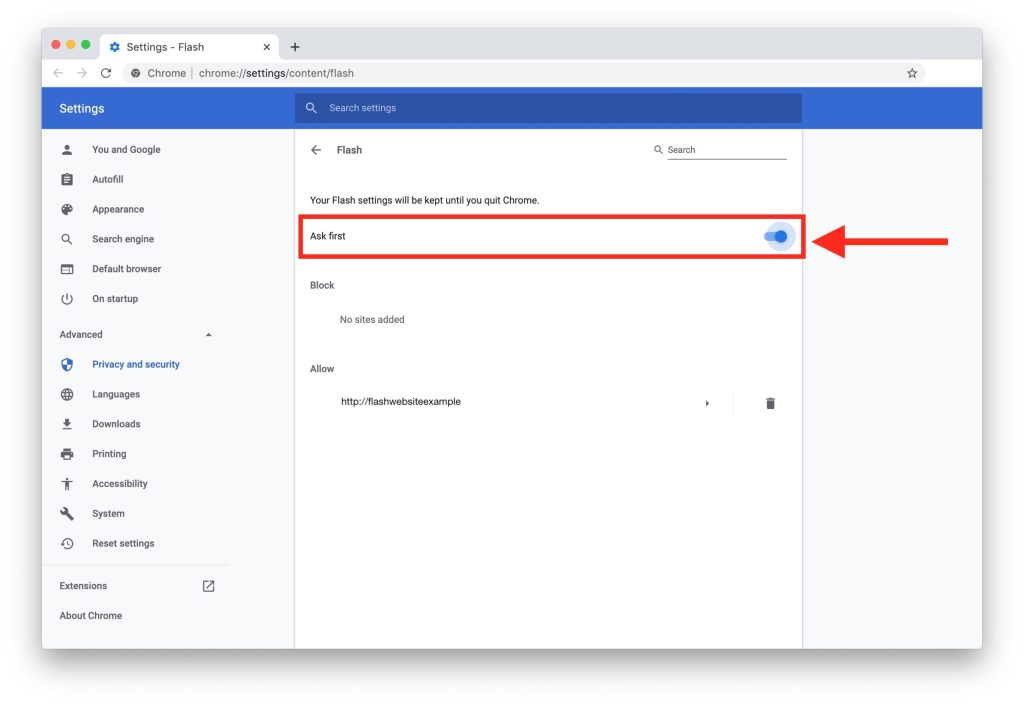Introduction:
If you have an old monitor collecting dust, why not repurpose it into a fantastic wall display using a Raspberry Pi? In this article, we’ll walk you through the steps to transform your old monitor into an eye-catching wall display that can showcase weather updates, calendar events, news headlines, and much more.
Materials Needed:
1. Old monitor
2. Raspberry Pi (any model)
3. HDMI cable
4. Raspberry Pi power supply
5. Wireless keyboard and mouse (optional)
6. SD card with Raspbian OS installed
7. VESA mount or picture frame for hanging the monitor (optional)
Step 1: Prepare the Monitor
First, clean up the monitor and ensure it’s in good working condition. Test your monitor by connecting it to a computer to verify that it powers on and displays properly.
Step 2: Set Up Your Raspberry Pi
Install the latest version of Raspbian OS on an SD card and insert it into your Raspberry Pi. Connect the Raspberry Pi to the monitor using an HDMI cable, attach the power supply, and turn on both devices.
Step 3: Configure Your Display Settings
Once your Raspberry Pi boots up, open Terminal and type ‘sudo raspi-config’ to access the configuration menu. Go to ‘Advanced Options’ > ‘Resolution’ and set the appropriate resolution for your monitor.
Step 4: Install Needed Applications
To turn your Raspberry Pi-powered monitor into a functional wall display, install various applications such as web browsers or tools that can display weather forecasts, news headlines, or calendar events. You may also want to install software like MagicMirror² that allows you to create customizable displays with various widgets.
Step 5: Test Your Wall Display
After installing all necessary applications, test your wall display by opening the preferred software or web page to view its content. Adjust the settings as needed to display desired information.
Step 6: Mount Your Monitor (Optional)
If you opt to hang your monitor on a wall, attach a VESA mount or picture frame to the back of the monitor and securely fasten it to the wall according to its manufacturer’s instructions.
Step 7: Enjoy Your New Wall Display
That’s it! You’ve successfully converted your old monitor into an impressive and functional Raspberry Pi-powered wall display. Say goodbye to that unused monitor and enjoy your brand new wall display that can provide useful information at a glance.