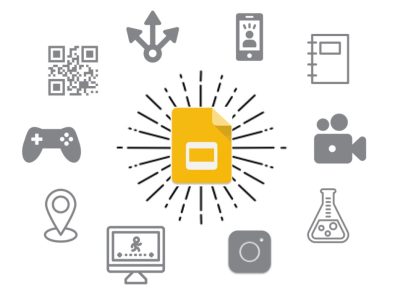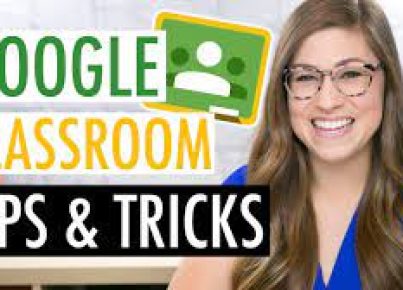In the diverse landscape of educational resources, teachers often come across valuable materials in PDF format that they would like to incorporate into their Google Classroom. However, to take full advantage of the interactive and collaborative features of Google Classroom, these PDFs need to be converted into Google Slides. This process not only makes it easier to present the information during live lessons but also allows students to interact with the content directly.
The conversion process is fairly straightforward. To begin with, teachers need to have the PDF file saved on their computer. They can then follow these simple steps:
Step 1: Open Google Drive
Navigate to your Google Drive (drive.google.com) and log in with your Google account, which should be the same account associated with your Google Classroom.
Step 2: Upload the PDF File
In Google Drive, click on the ‘New’ button on the top left side of the page, then select ‘File upload’. Choose the PDF file you wish to convert from your computer and wait for it to upload.
Step 3: Open with Google Slides
Once uploaded, right-click on the file in Google Drive, hover over ‘Open with’, and then select ‘Google Slides’. This will automatically create a new presentation with each page of the PDF shown as an individual slide.
Step 4: Edit Your Slides
After opening with Google Slides, you can edit each slide according to your needs. You might want to resize or reformat text and images or add questions and interactive elements for your students to engage with.
Step 5: Save & Integrate into Google Classroom
After making the necessary adjustments, you’re ready to save and integrate this newly created Google Slides presentation into your Google Classroom. Simply add it as material or an assignment for your students to access and interact with.
By converting a PDF document into a set of slides, teachers can greatly enhance their ability to instruct virtually through compelling visuals and interactive slide elements. It becomes simpler for students to navigate through material when working independently or collaboratively in a remote learning environment.
This simple integration can drastically improve both teaching methods and learning experiences by harnessing the full power of digital tools available through Google’s suite for education, ensuring that even traditional resources like PDFs can find new life in today’s modern classrooms.