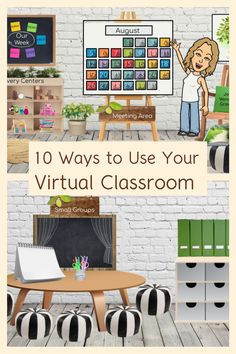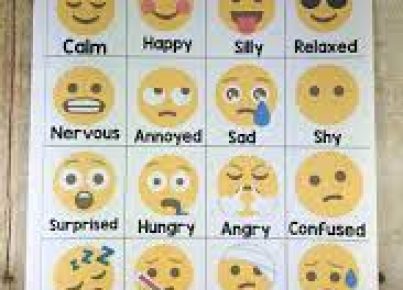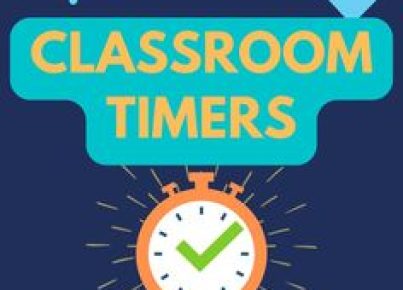Bingo has always been a family-friendly game that kids enjoy. With the advent of digital tools, building a virtual Bingo game for children is both a fun and educational experience you can easily orchestrate from the comfort of your home or classroom. Google Slides is a versatile platform that can be used to create an interactive Bingo experience. Here’s how to set up your virtual Bingo game using Google Slides:
Step 1: Create a New Google Slides Presentation
Head over to Google Slides and start a new presentation. You can choose a blank slide or use one of the templates provided by Google Slides. Make your first slide a title slide, naming your Bingo game and adding any decorative images or themes you’d like.
Step 2: Design Your Bingo Cards
Each additional slide will serve as a different Bingo card. In general, a traditional Bingo card is a 5×5 grid, with the middle space typically being ‘free’. To make your grid, use the ‘Table’ tool in Google Slides to insert a 5×5 table into each slide.
For making this kid-friendly, replace numbers with items such as animals, fruits, colors, words they are learning, or pictures relevant to an educational theme. You can search for images online or use clipart.
Step 3: Randomize Each Card
To ensure that each child’s Bingo card is unique, you’ll need to randomize the placement of items on each slide. This step might be manually intensive but it’s important for an authentic gameplay experience. Create as many cards as you need for the number of players you have.
Step 4: Instructions Slide
Before playing, include an instruction slide explaining how the game will be played virtually. You can include rules like how to mark off items (such as using emojis or inserting shapes), what constitutes as bingo (a full line horizontally, vertically, or diagonally), and how kids should signal when they have bingo.
Step 5: Game Master Slide
As the host, create an additional slide with all possible Bingo items listed randomly. During gameplay, you will use this list to call out items one by one.
Step 6: Sharing Your Bingo Game
Once your slides are set up, share your presentation with participants through email or by creating shareable links. Make sure to restrict permissions to comment or view only so that players do not accidentally alter other players’ cards.
Step 7: Play Virtually
During the game session, use video conferencing tools such as Zoom, Google Meet or Skype to connect with all players. Each child will keep their Google Slides open in another window or on another device to mark their cards when items are called out.
Remember that interacting with virtual tools also offers learning opportunities about using technology responsibly and effectively for kids.
That’s it! With these simple steps, you’ve now turned this classic game into an engaging virtual adventure that combines fun and learning using accessible digital tools like Google Slides. Enjoy playing Virtual Bingo with kids!