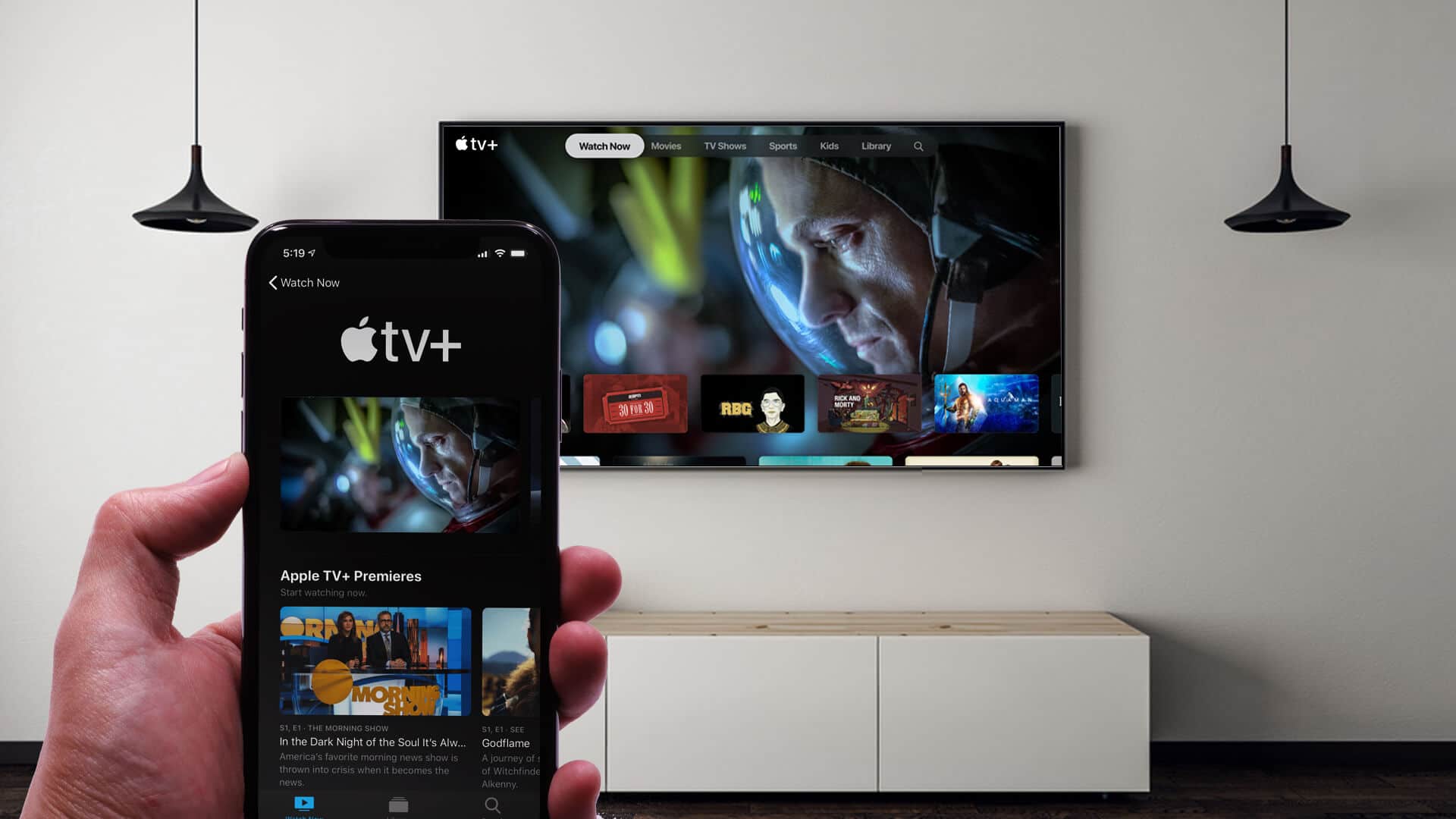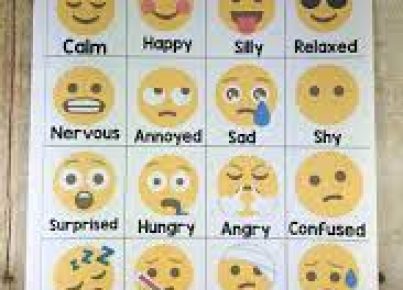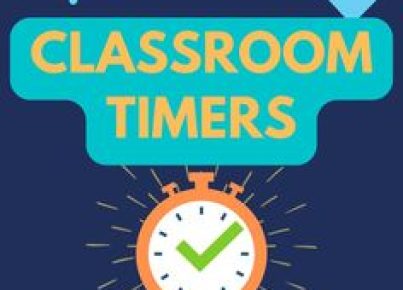Introduction:
Casting Apple TV to a Chromecast can be a convenient way for users to enjoy their favorite content on their big-screen television. This article will guide you step-by-step on how to cast Apple TV to your Chromecast-enabled display.
Requirements:
• Apple TV app installed on your iPhone, iPad, or Mac
• A Google Chromecast device connected to your TV
• A stable Wi-Fi connection
• A third-party casting app (like Streamer for Chromecast or Replica)
Step 1: Install a casting app
Before starting the process of casting your Apple TV content, download and install one of the available casting apps on your iPhone, iPad, or Mac. Some examples include Streamer for Chromecast and Replica. Choose an app from the App Store or Google Play Store based on your preference and user reviews.
Step 2: Connect devices to the same Wi-Fi network
Ensure that both your Apple device (iPhone, iPad, or Mac) and Chromecast are connected to the same Wi-Fi network. This is essential for successful wireless communication between devices.
Step 3: Set up the casting app
Once you’ve installed and opened the casting app on your device, follow its specific instructions for connecting it with your Chromecast. For most apps, this will involve selecting your Chromecast from a list of available devices before granting permission to connect.
Step 4: Open the Apple TV app
After setting up the casting app, open the Apple TV app on your device. Browse through available content and select what you wish to watch.
Step 5: Begin casting
Return to your chosen casting app and start streaming from its main interface, usually by selecting the desired output device from an available list or tapping a ‘Cast’ button. This will mirror your device’s screen onto your Chromecast-enabled TV.
Step 6: Enjoy Apple TV on your Chromecast
Now that you have successfully cast your Apple TV content to your Chromecast, sit back and enjoy the entertainment on your big-screen television.
Conclusion:
Casting Apple TV to Chromecast may not be a native feature for these devices, but with a third-party app and a few simple steps, you can easily enjoy watching Apple TV content on your Chromecast-enabled display. Remember to check for any updates to the casting app and keep both devices connected to the same Wi-Fi network for a smooth streaming experience. Happy viewing!