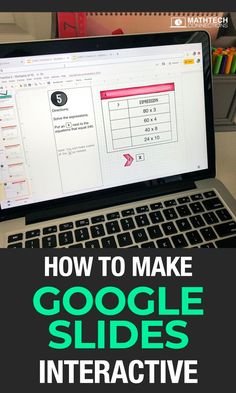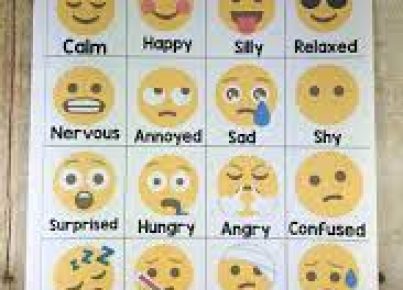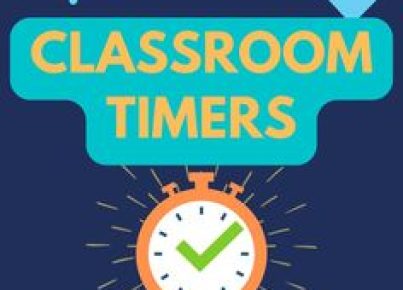Transferring the content of a PDF file to Google Slides can be an essential skill for educators, professionals, and anyone who needs to share information in a more interactive and visually appealing format. Whether it’s for a Google Classroom lesson or a business presentation, converting a PDF into Google Slides allows you to edit and present the information as needed. Here’s how to do it:
1.Open Google Drive: Begin by navigating to drive.google.com in your web browser. Make sure you’re logged into the Google account where you want to save your Google Slides.
2.Upload the PDF File: Click on the “+ New” button on the left-hand side of the screen and choose “File upload.” Select the PDF file you wish to convert from your local storage and click “Open” to upload it to your drive.
3.Open with Google Slides: Once the file is uploaded, right-click on it in your Drive list and select “Open with,” then choose “Google Slides.” This will create a new Google Slide document with each page of the PDF imported as an image on its own slide.
4.Edit Your Slides: After you’ve converted the PDF, each page may appear as a non-editable image. To edit text or add new elements, you’ll want to overlay text boxes, shapes, or images using the tools provided in Google Slides.
5.Save and Share: Once you’ve made all your edits, you can easily share your new presentation within Google Classroom by clicking “Share” and entering the email addresses of your classroom members, or by providing them with a link to view or edit the slides.
While this process is straightforward, keep in mind that some complex PDF files may not convert perfectly due to differences in formatting between PDFs and Google Slides. Be prepared to make some manual adjustments as needed.
By following these steps, anyone can quickly convert educational materials, reports, business documents, and more from static PDFs into dynamic and interactive Google Slides presentations suitable for a wide range of uses including educational environments like Google Classroom.