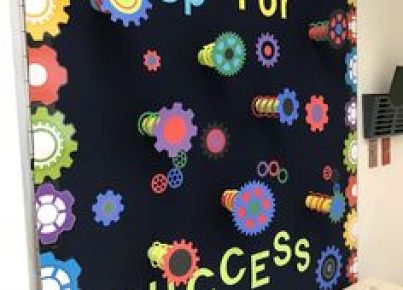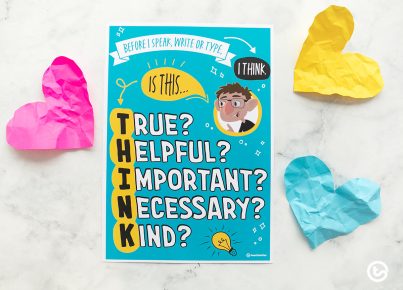Introduction:
Blooket is an engaging online platform that allows educators to create custom games and quizzes for their students. Incorporating Blooket into your teaching can be a fun and interactive way to review course material, energize your classes, and help students retain information more effectively. In this article, we will explore the steps to use Blooket to play online games with your students.
Step 1: Register and sign in
Before you can start creating games for your students, you will need to visit the Blooket website (www.blooket.com) and sign up for a free account. Simply click on “Sign Up,” enter your email address, and create a password. After confirming your account via email, sign in to access the dashboard.
Step 2: Create a custom game
Once you have logged in, click on the “Create” tab at the top of the dashboard. You will be presented with several game types to choose from. Select a game type and then click on “Create Your Own” to begin building a custom game.
Provide a title for your game and start adding questions and answers by clicking the “+ Add Question” button. You can also select pre-made questions from the content library or import questions from other sources like Quizlet.
Step 3: Share the game with your students
When you have finished creating your custom game, press “Save” to make it available in the “My Games” section of your dashboard. To share this game with your students, click on “Play” next to the saved game, choose the hosting options that work best for your needs, and follow the instructions displayed.
Your students will need to join by visiting join.blooket.com or via an invitation link shared by you. They will be prompted to enter a unique Game PIN generated by Blooket, and they can then join your game room using their name or a nickname.
Step 4: Monitor student progress and provide feedback
While students are participating in the game, you can track their progress through the game’s host dashboard. This allows you to identify areas where your students may be struggling so that you can provide additional guidance or support.
Step 5: Review game results and analyze performance
Once the game is complete, Blooket will provide a summary of the results, showcasing each student’s individual performance. You can review these results and identify patterns or trends to modify instruction, provide targeted feedback, or plan future lessons.
Conclusion:
Blooket is a powerful tool for engaging students in practice and review through creative online games. By following the steps outlined above, you will be well on your way to integrating Blooket into your teaching toolkit and creating a fun, interactive learning experience for your students. So jump in, create a custom game tailored to your content, and start playing with Blooket today!