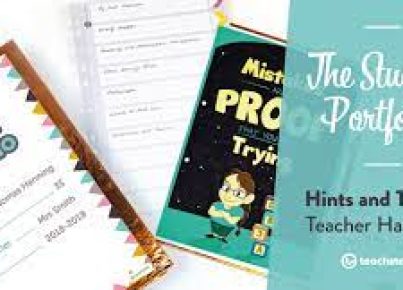Chromebooks have become increasingly popular in educational settings due to their affordability, ease of use, and access to Google Workspace for Education tools. One essential skill student needs to master when using Chromebooks is the ability to copy and paste. This article will provide a comprehensive guide for educators to teach their students how to copy and paste on a Chromebook.
Section 1: Why Copy and Paste Skills are Important
1. Efficiency: Knowing how to copy and paste can significantly speed up a student’s work process, especially when conducting research or transferring information between documents or webpages.
2. Organization: Proper utilization of copy-pasting techniques helps maintain the structure and organization of academic papers, digital notebooks, and collaborative projects.
3. Essential computer skills: Mastering basic computer operations such as copying and pasting are fundamental skills for students as they progress through their studies and eventual career paths.
Section 2: Copying and Pasting using Keyboard Shortcuts
1. Introduce students to the basics of selecting text or objects. Teach students to left-click the beginning of the text with the mouse or trackpad, hold down the click, drag the cursor over the content, then release the click.
2. Explain how to copy using keyboard shortcuts.
– Press Ctrl+C (or Cmd+C on a non-Chromebook keyboard) after selecting text/objects
3. Describe how students should paste content:
– Left-click where they want to insert the content
– Press Ctrl+V (or Cmd+V on a non-Chromebook keyboard)
Section 3: Copying and Pasting using Touchpad Gestures
1. Describe how to select text using touchpad gestures:
– Students should press down on the touchpad while dragging their finger over the desired content
2. Explain how to access the context menu by tapping/two-finger clicking the touchpad:
– Instruct students to click on “Copy” to copy the selected content
3. Guide students on how to paste content using touchpad gestures:
– Tap or two-finger click where they want to insert the copied information
– Choose “Paste” from the context menu
Section 4: Utilizing Copy and Paste in Popular Google Workspace Tools
1. Show students how the principles of copying and pasting apply across Google Workspace products such as Google Docs, Sheets, and Slides.
2. Provide examples of tasks where copying and pasting are advantageous (e.g., citations, data charts, quotations, images).
Section 5: Classroom Activities to Reinforce Copy and Paste Skills
1. Assign activities that encourage students to practice their copy and paste skills
– Examples include organizing research notes, summarizing articles, creating presentations, or preparing group reports
2. Offer small-group work sessions for students to collaborate using Chromebooks and practice their copy and paste skills together
3. Provide one-on-one training for students who may struggle with this skill until they become proficient
Conclusion:
As Chromebooks continue to dominate educational settings, it is crucial for students to become proficient in essential computer skills like copying and pasting. By providing comprehensive instruction, hands-on practice opportunities, and support, educators can empower their students with this vital skill set that will benefit them throughout their educational journey and beyond.