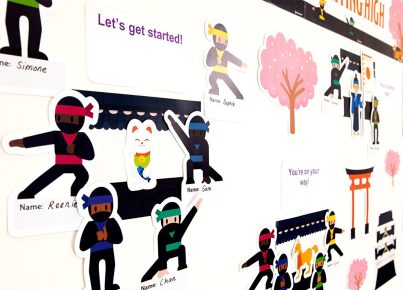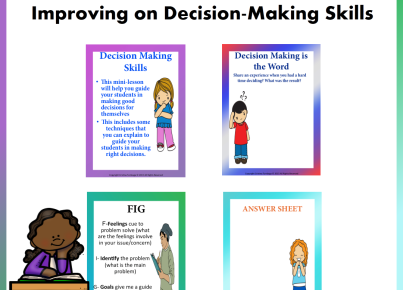Google Slides has become one of the most popular tools for creating and sharing presentations. While it’s easy to insert images and text, adding audio to your slides can help increase audience engagement and improve the overall experience. Here are four easy-to-use audio recording tools that work seamlessly with Google Slides.
1. Mote
Mote is a Chrome extension that enables you to easily record, upload, and share audio directly within your Google Slides presentation. To use Mote, simply install the extension from the Chrome Web Store, open your presentation, and click on the Mote icon in the toolbar. You can then record your voice or any other sounds while providing a web-based playback option. Additionally, you can even add voice comments to your slides to provide further explanations or instructions.
2. Screencastify
Another useful Chrome extension for adding audio to Google Slides is Screencastify. This tool allows you to record screencasts with both video and audio components, which can be excellent for creating tutorial-type presentations. To add audio using Screencastify, simply install the extension and follow the on-screen instructions to record your screen. Once recorded, you can easily insert the video into your Google Slides presentation or embed it as a link.
3. Vocaroo
Vocaroo is an easy-to-use web-based application that lets you record and share audio without needing to install any software or plugins. To add audio using Vocaroo, start by visiting their website and clicking “Record” to capture your soundbite. Once you’re done recording, Vocaroo will provide an embed code that you can insert into your Google Slides presentation via the “Insert” menu.
4. Audacity
Audacity is a powerful, free desktop application that allows you to record and edit audio files with precision. Although it’s not web-based like the other tools mentioned, Audacity offers advanced editing options, such as cutting, splicing, and crossfading audio. To add audio to Google Slides using Audacity, first record and edit your audio file in the application. Next, save it in a supported format (e.g., MP3 or WAV), and then insert it into your presentation by uploading it to Google Drive and embedding it in your slide.
In conclusion, incorporating audio into your Google Slides presentations is an excellent way to enhance your message and engage your audience. By using these four easy-to-use tools—Mote, Screencastify, Vocaroo, and Audacity—you can take your presentations to the next level and improve the overall experience for viewers.