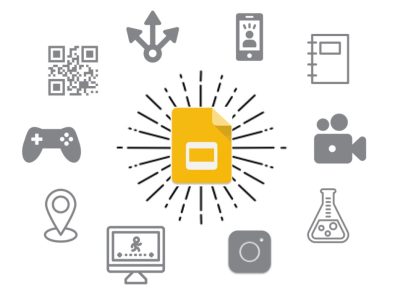As a teacher, you’re always looking for ways to enhance your online classroom experience and keep students engaged. Google Meet offers a variety of features that can help you make the most out of your virtual meetings. Here are eight tips to effectively use Google Meet in your teaching.
1. Schedule and Share Meetings in Advance
Plan your virtual classes ahead of time by scheduling meetings using Google Calendar. This allows students to see upcoming sessions, topics, and corresponding resources before the class starts. Send out invitations via email or share the meeting links on a learning management system to ensure students have access.
2. Customize and Organize Your Layout
Google Meet’s adjustable layout lets you choose how you want to view participants during class discussions. You can switch between tile, spotlight, sidebar, or full-screen view depending on your preference. Organizing the layout can help in focusing on specific students for effective communication.
3. Utilize Breakout Rooms
To encourage student collaboration and boost class engagement, use breakout rooms to divide participants into smaller groups. This feature allows students to discuss topics independently and then return to the main session to present their findings.
4. Mute Unwanted Noise
Keep classroom disruptions at bay by muting participants’ microphones whenever necessary. This helps maintain an organized environment during lessons and presentations while reducing distractions from unwanted background noise.
5. Use Polling Questions
Make your lessons interactive by creating polls within Google Meet. You can easily make multiple-choice questions that gauge student understanding and track progress throughout a lesson.
6. Share Your Screen
Google Meet’s screen-sharing feature enables you to effectively conduct lectures by sharing slideshows, documents, or websites with students during class sessions. Additionally, it allows you to annotate on-screen content for further explanation or guidance.
7. Record Your Sessions
Recording class sessions enables teachers and students to review material later when needed. Students who miss a live session or need to rewatch the class for better understanding will appreciate this feature. Always inform participants when recording begins and ends, and remember that consent may be necessary depending on your location.
8. Leverage Accessibility Features
Ensuring all students have access to learning materials is vital. Use Google Meet’s accessibility features, such as closed captioning and keyboard shortcuts, to make the virtual classroom experience more inclusive for students with disabilities or language barriers.
By utilizing these Google Meet features, you can create engaging and productive online learning sessions for your students. Embrace the flexibility this virtual platform offers in order to foster a more inclusive and dynamic educational environment.