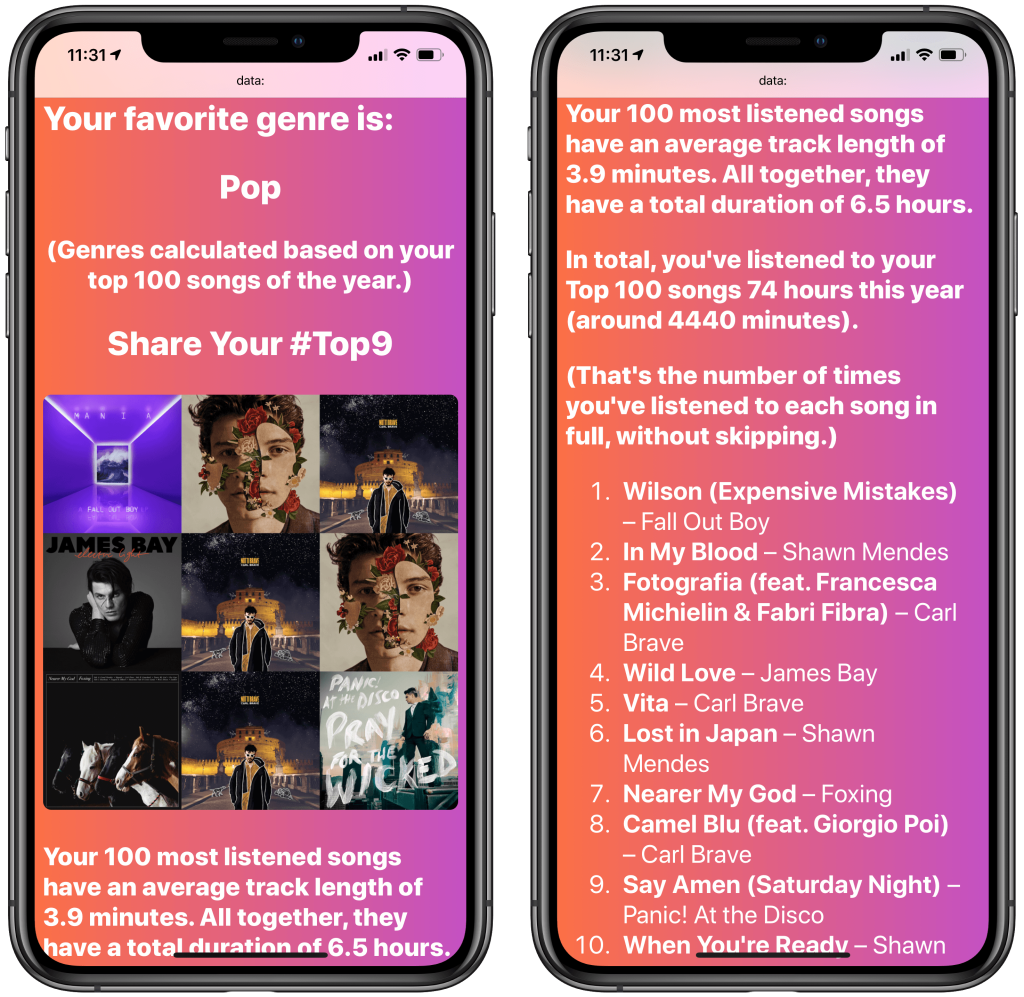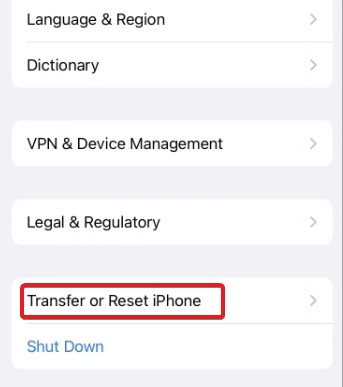Introduction:
Apple Music is a popular streaming service that offers users access to millions of songs, well-curated playlists, and exclusive content. One of the most enjoyable aspects of using Apple Music is discovering new music and keeping track of your listening habits over time. In this article, we will guide you on how to see your stats and top artists on Apple Music in 2023.
Step 1: Update Your Apple Music App
To access the latest features in Apple Music, it’s essential to keep your app updated. Open the App Store, search for ‘Apple Music,’ and tap ‘Update’ if there’s one available. Once the update is complete, open the app to ensure you have access to the newest features.
Step 2: Access Your Profile
When you open Apple Music, you’ll see five tabs at the bottom of your screen: Library, For You, Browse, Radio, and Search. Tap on the ‘For You’ tab. From there, tap on your profile picture in the upper-right corner to access your Account page.
Step 3: Go to ‘Your Recap’
On your Account page, scroll down until you find a section called ‘Your Recap.’ This section contains a summary of your listening statistics and top artists in Apple Music.
Step 4: Explore Your Stats
In the ‘Your Recap’ section, you can explore various insights about your music preferences. You’ll see information such as your total listening time, number of unique artists listened to, genres you’ve preferred over time, and other exciting stats.
Step 5: Find Your Top Artists
You can also find your top artists within the ‘Your Recap’ page. Scroll down to see a list of artists or bands based on their ranking in terms of play count (i.e., how often you listened to them). By tapping on an artist’s name or image, you’ll be taken to their artist page, where you can explore more of their music.
Step 6: Share Your Stats
Apple Music allows you to share your top artists and stats with friends. To do this, locate the sharing icon in the top-right corner of the ‘Your Recap’ page. Tap on it, choose a sharing method (such as Messages, Mail, or social media), and send your stats to whomever you want.
Conclusion:
Keeping track of your listening habits and discovering new music is an essential part of the Apple Music experience. By following these steps, you can easily access your stats and top artists for a glance at your musical journey so far. With their social sharing features, you can also let your friends know what great music you’ve been enjoying on Apple Music in 2023.