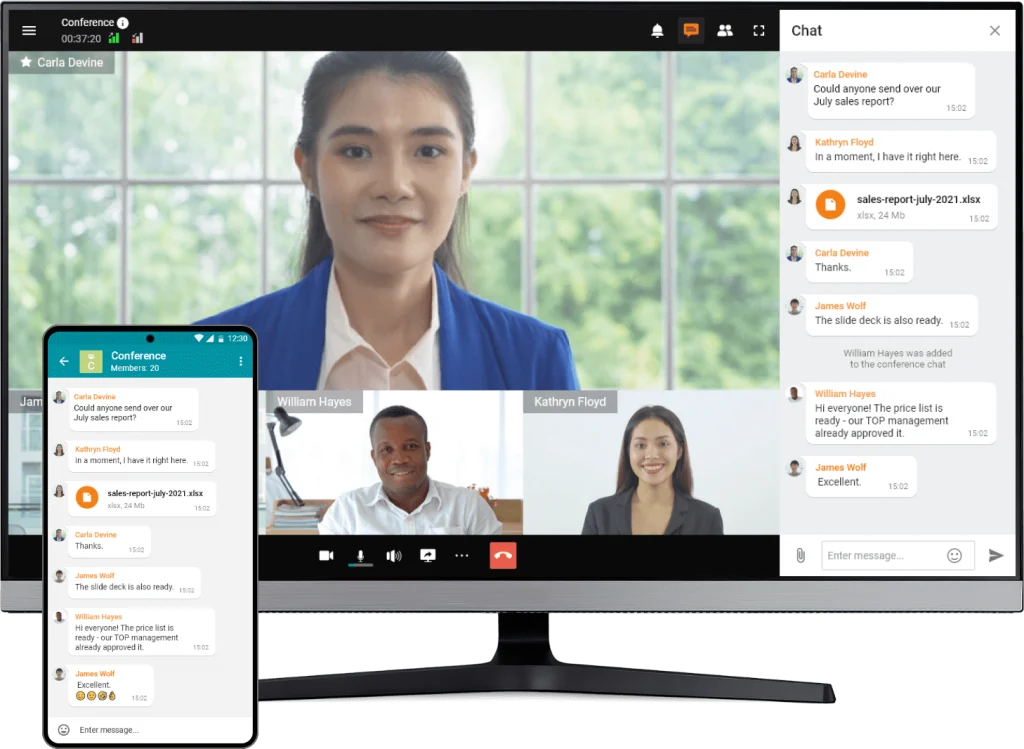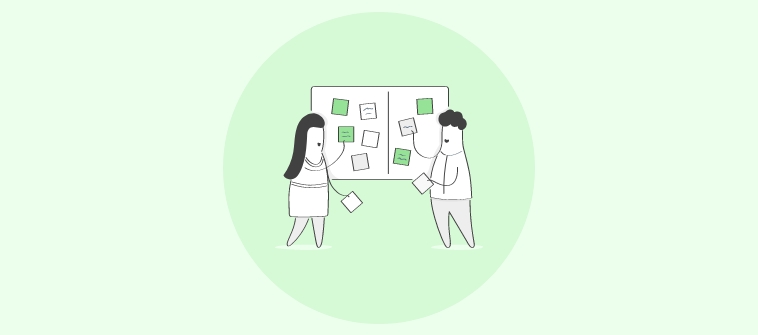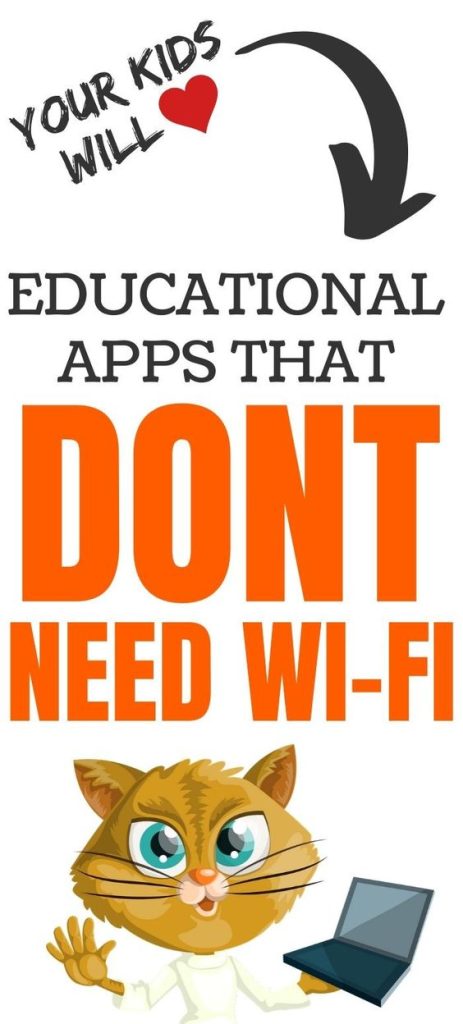In today’s digital age, social media has become an integral part of our daily lives. There are over 3 billion users worldwide, making it an incredibly popular and powerful platform for communication and sharing information. As a result, educators have begun to explore the potential benefits of using social media as a teaching tool, both for in-person and online learning. Here are five inspired ways to use social media in the classroom:
1. Encourage collaboration through group discussions
Platforms like Facebook Groups offer an excellent space for students and teachers to engage in ongoing discussions on course materials, share relevant links, and collaborate on group projects. By fostering a sense of community outside the classroom, these groups can help students feel more connected to their peers and invested in one another’s success.
2. Utilize Twitter for real-time learning opportunities
Twitter is known for being a real-time platform where news breaks and trends emerge quickly. Teachers can use this platform to monitor current events that tie into their subject matter, engage students in discussions around these events, or even follow influential people in their field of study. Having students actively participate in topic-related conversations can greatly enhance the learning experience by providing fresh perspectives and strengthening critical thinking skills.
3. Share educational resources on Pinterest
Pinterest is a visual discovery tool that allows users to organize articles, videos, images, and other resources into virtual pinboards or ‘boards.’ Teachers can create topic-specific boards where they share essential resources with students or even encourage students to collaborate on boards by adding their own relevant findings.
4. Create classroom YouTube channels for student presentations
Video presentations are an effective way for students to demonstrate their understanding of a topic or express their creativity. Creating a classroom YouTube channel allows teachers to showcase student videos while also enabling other students to comment on each other’s work and learn about different perspectives.
5. Leverage Instagram to showcase student achievements
Many students value recognition for their hard work and achievements. Teachers can create Instagram profiles to showcase student accomplishments, such as exemplary essays, artwork, or even improvement in specific areas. Additionally, they could feature students’ behind-the-scenes glimpses into the learning process or highlight the classroom environment to establish a sense of pride and identity among the class.
In conclusion, social media networks offer a variety of opportunities to supplement and expand teaching methods in the classroom. By employing these innovative strategies, educators can foster creativity, facilitate collaboration, and enhance student engagement both inside and outside the traditional learning environment.