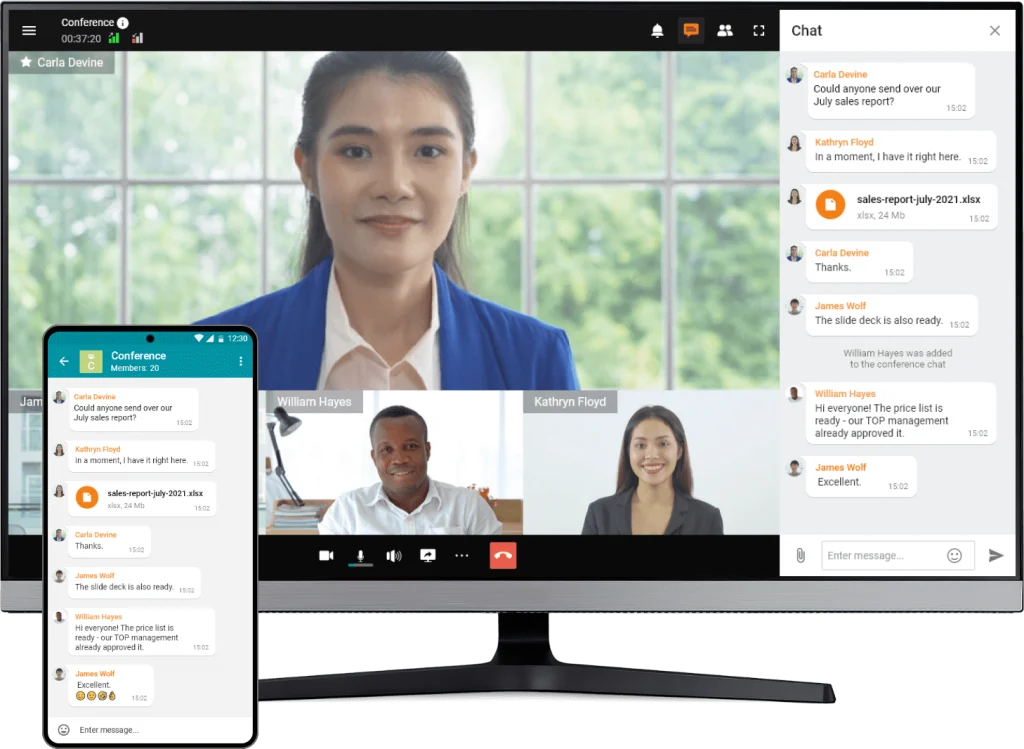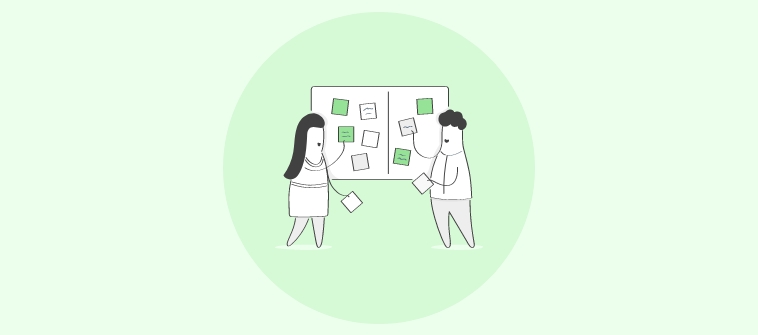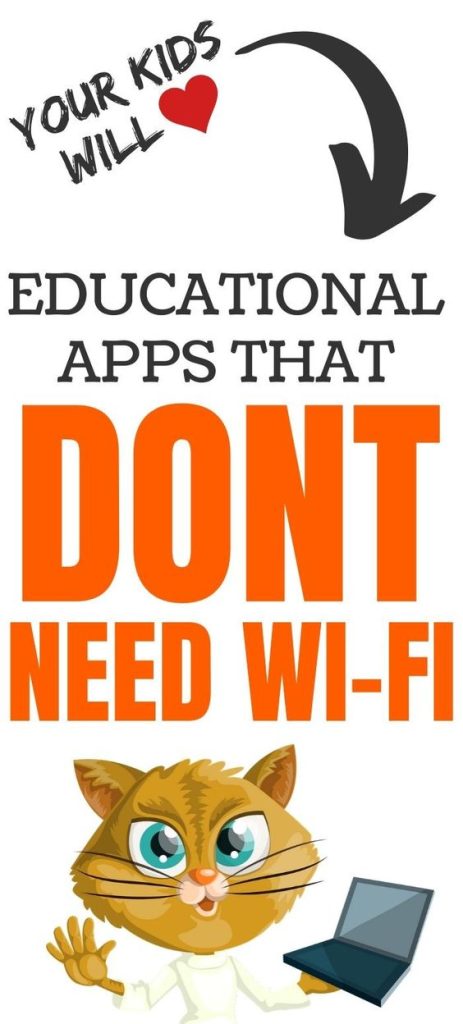As schools around the world have shifted to remote and hybrid education models due to the COVID-19 pandemic, teachers have had to pivot and find innovative ways to keep students engaged and make learning fun. One of the exciting digital resources that has helped educators during this time is Mutt-i-grees, a program that offers an array of online tools to support social and emotional learning for students.
The Mutt-i-grees Curriculum was initially designed as a collaborative effort between North Shore Animal League America (NSALA) and Yale University’s School of the 21st Century. It incorporates lessons about animal welfare, empathy, resilience, kindness, and responsibility, using lovable dogs as ambassadors.
Mutt-i-grees has developed several digital resources that make remote teaching enjoyable while meeting educational standards. Here are some of the best ones we’ve found so far:
1. Virtual Storytimes
Mutt-i-grees partners with Scholastic to offer virtual storytimes featuring books about animals. The stories engage children while promoting empathy, kindness, and compassion for animals and humans alike.
2. Pawsitive Psychology Lessons
The curriculum offers short, easy-to-understand articles based on research from Positive Psychology. Topics include gratitude, goal setting, optimism, and managing emotions.
3. Virtual Mutt-i-grees Puppet Shows
Mutt-i-grees puppet shows bring the joys of theater to young children through vibrant storytelling focusing on responsible pet ownership, animal adoption, empathy for animals in need, and more.
4. Resource Library
Teachers have access to an extensive online library of lessons plans, activities, worksheets, videos, and digital tools centered around social-emotional learning topics like relationships building, stress management techniques for kids.
5. M.O.M. Moments (Mindfulness on Mondays)
The curriculum provides mindful meditation instructions emphasizing self-awareness and emotional regulation, which students can practice every Monday, setting the tone for a productive, attentive week.
6. Interactive Online Animal Activities
Students can participate in virtual animal interaction activities which promote cognitive development, social, and emotional competencies in a child-friendly way.
7. Social Media Supports
Mutt-i-grees shares inspiring stories and supportive content on Facebook and Instagram to help educators stay motivated and inspired during remote teaching.
Mutt-i-grees’ digital resources have been a game-changer for educators teaching remotely during the pandemic. By weaving unique, engaging activities into daily lessons, teachers foster a love for learning while also addressing students’ social and emotional needs.